How to use the plots package to plot a x-ray absorption spectrum¶
This notebook shows how to use the plots subpackage of the aim2dat library to plot a spectrum.
[1]:
import numpy as np
import matplotlib.pyplot as plt
[2]:
x = np.linspace(0, 10, 1000)
y = (
3 * np.exp(-((x - 1) ** 2) / 0.1**2)
+ 1.5 * np.exp(-((x - 5) ** 2) / 2**2)
+ 2 * np.exp(-((x - 7) ** 2) / 0.5**2)
+ 1.5 * np.exp(-((x - 3) ** 2) / 5**2)
+ 0.2 * np.sin(5 * np.pi * x)
)
[3]:
plt.Figure(figsize=(2, 2))
plt.plot(x, y)
[3]:
[<matplotlib.lines.Line2D at 0x7fa5f0196fd0>]
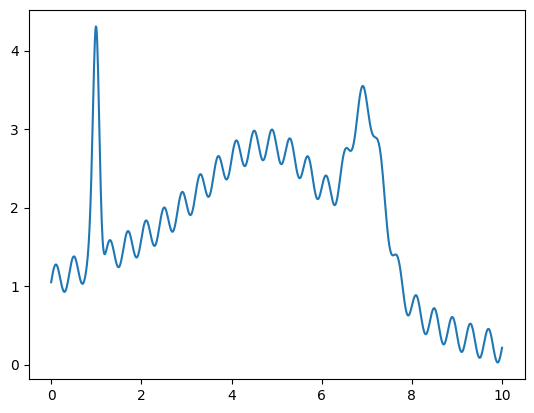
[4]:
from aim2dat.plots.spectroscopy import SpectrumPlot
spectroscopy_plot = SpectrumPlot()
spectroscopy_plot.ratio = (4, 4)
spectroscopy_plot.import_spectrum("test", x, y, "eV")
spectroscopy_plot.import_spectrum("test05", x, 0.5 * y, "eV")
spectroscopy_plot.import_spectrum("test2", x, 2 * y, "eV")
One can import spectra via the function import_spectrum.
The Spectrum object contains several attributes including the plot properties like labels, title, storing the plot and the data. Each plot-class has the same basic structure. The following properties can be specified:
ratio: figure size (tuple)store_plot: (boolean)store_path: directory to store the plot (string)show_plot: (boolean)show_legend: (boolean)legend_loc: (int)legend_bbox_to_anchor: (tuple)x_label: (string)y_label: (string)x_range: (tuple)y_range: (tuple)style_sheet: name of style_sheet including default plot specifications (string)
Specific attributes of the Spectrum object are:
detect_peaks: (bool)smooth_spectra: (bool)plot_original_spectra: (bool)
Single plot for each data set¶
The simplest way to plot the spectra is to call the function plot for each element:
[5]:
spectroscopy_plot.show_plot = True
spectroscopy_plot.backend = "plotly"
for data_label in spectroscopy_plot.data_labels:
_ = spectroscopy_plot.plot(data_label)